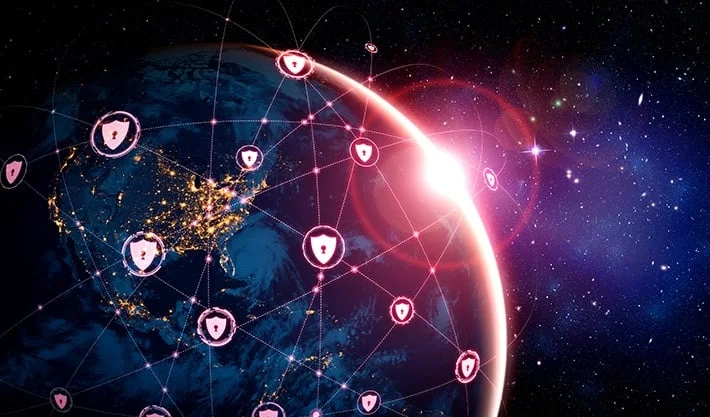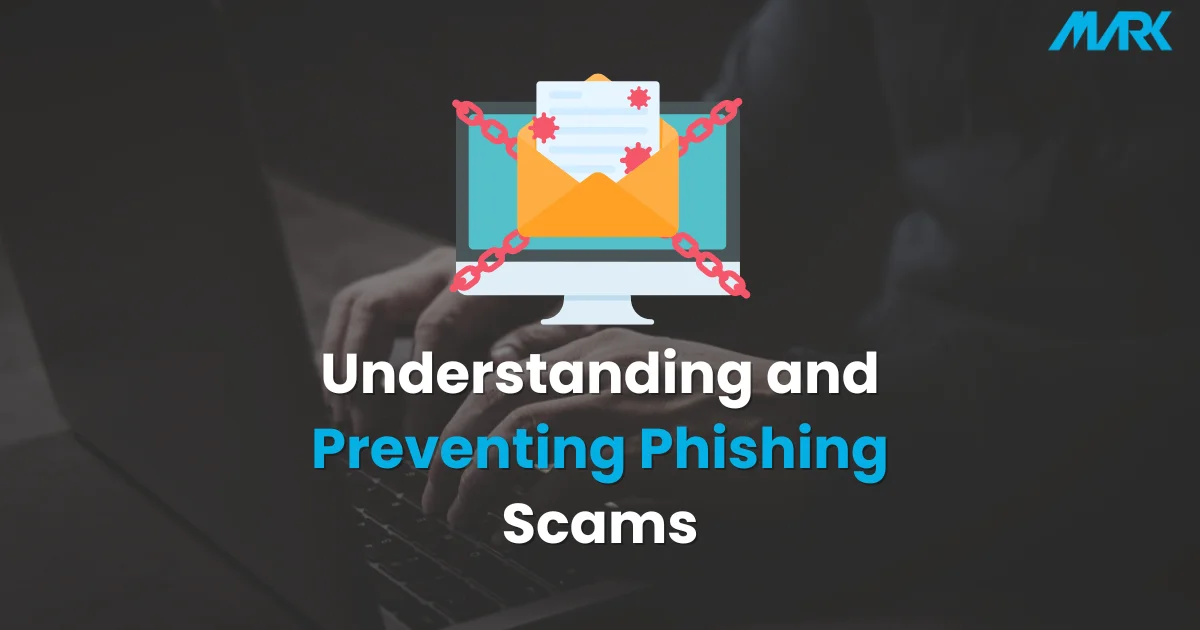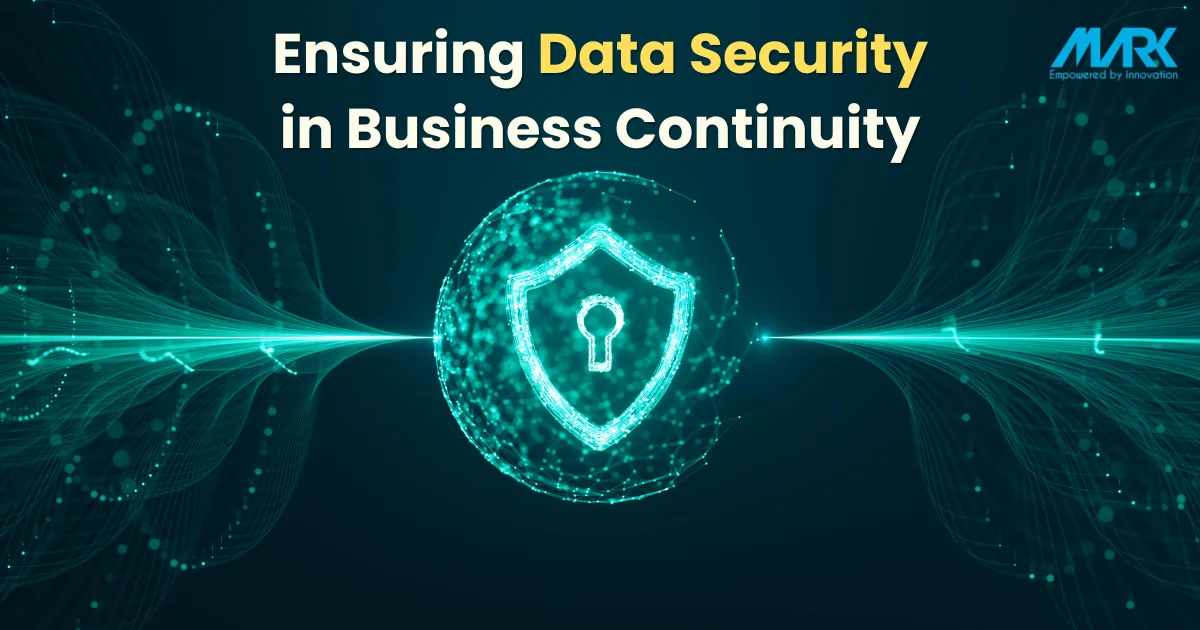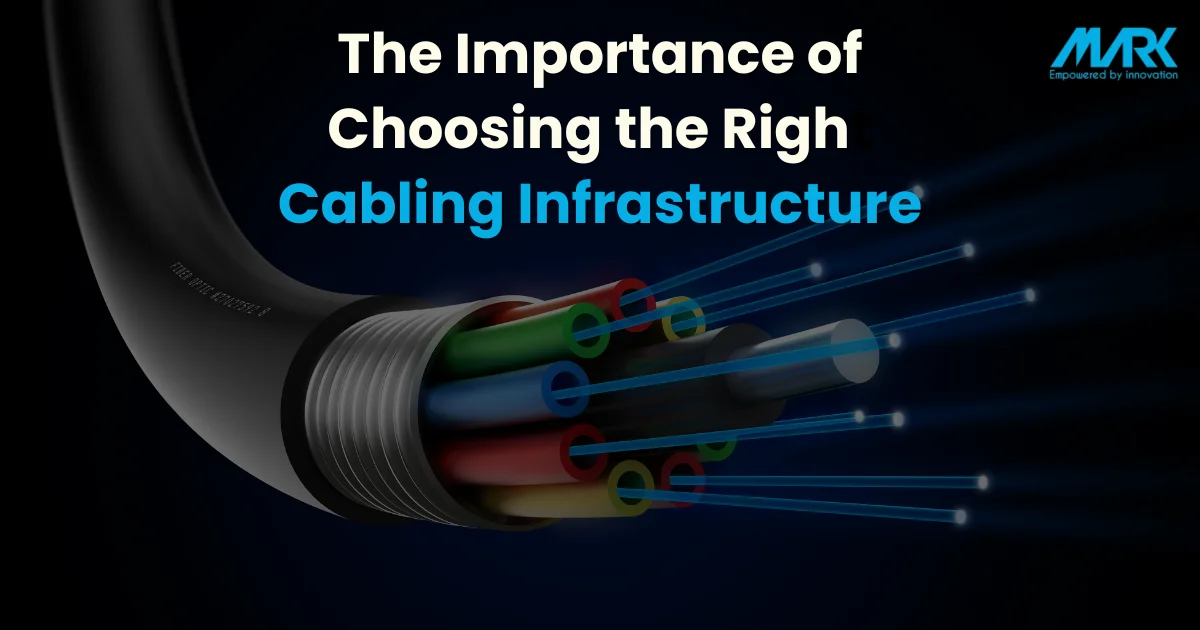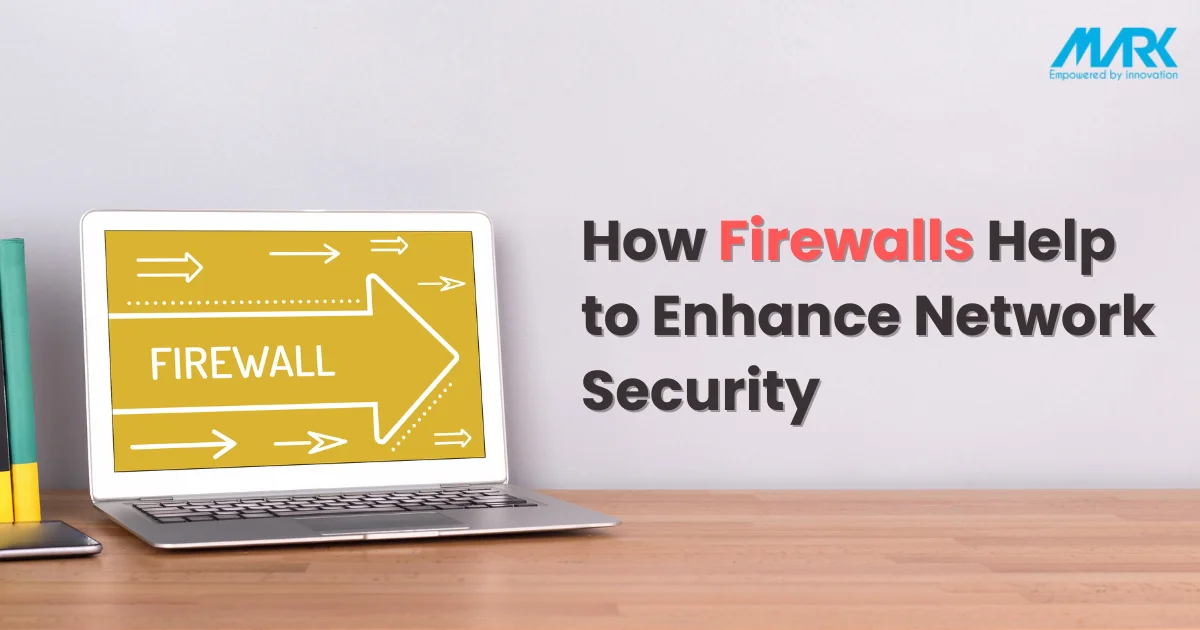Is slow internet bothering you? Don’t worry, you can easily boost your WiFi now! Weak wifi signals can disrupt streaming or browsing.
To stop lag, you should get a better connection. In this article, we will learn how you can increase your WiFi strength. We will also learn easy tricks for improved wifi speed in your home. So, let’s get started.
Why Is Having a Strong WiFi Important?
Having good wifi is important today. But weak wifi signals can lead to slow internet and interruptions. Let’s see what causes a weak wifi signal and how you can fix it.
You can have bad WiFi for many reasons. For example, your device is too far from the router. Or, there are walls and furniture in the way. Or, other networks are interfering with your wifi.
When WiFi is weak, the internet is slow. It leads to video buffering and call drops. Downloads can take forever. So it is important to fix these issues.
If you are thinking about how you will do it then don’t worry. There are ways to boost your WiFi signal. You can try different strategies and tools mentioned in this article. By doing this, you will have faster internet speed and better connectivity.
How To Fix Your Weak WiFi Signal?
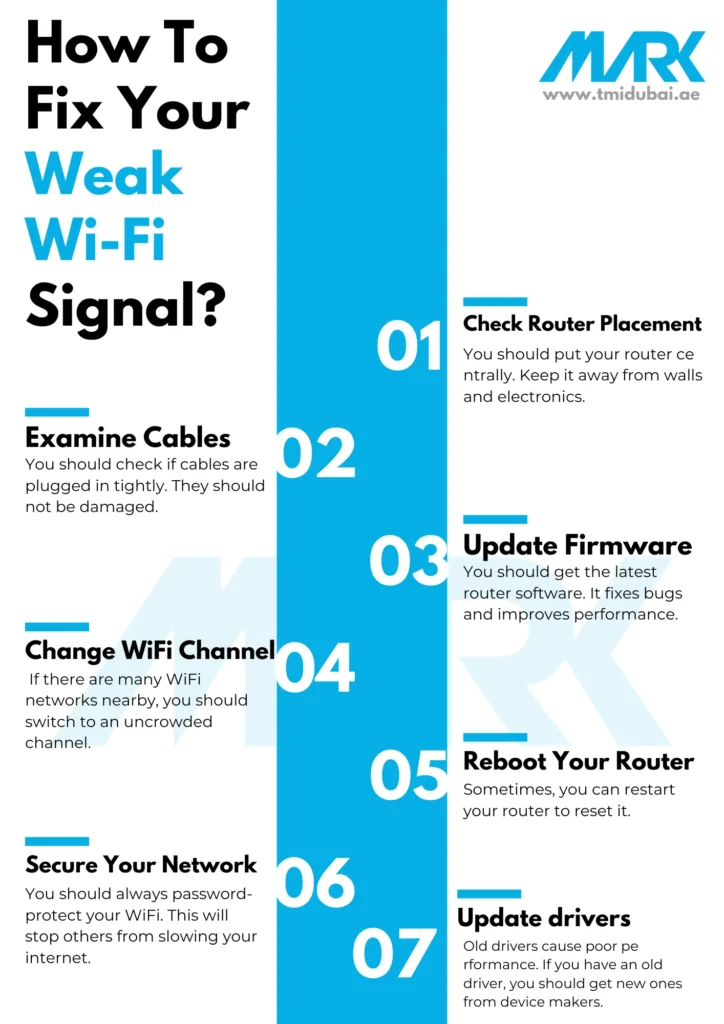
If you have slow WiFi, it can be frustrating. But fixing it is easy. You can follow these steps to find and fix common issues affecting your signal.
- Check Router Placement: You should put your router centrally. Keep it away from walls and electronics.
- Examine Cables: You should check if cables are plugged in tightly. They should not be damaged.
- Update Firmware: You should get the latest router software. It fixes bugs and improves performance.
- Change WiFi Channel: If there are many WiFi networks nearby, you should switch to an uncrowded channel.
- Reboot Your Router: Sometimes, you can restart your router to reset it.
- Secure Your Network: You should always password-protect your WiFi. This will stop others from slowing your internet.
- Update drivers: Old drivers cause poor performance. If you have an old driver, you should get new ones from device makers.
If issues persist, you should get professional help. But first, try these steps to boost wifi signal strength.
How To Place Router Wisely?
Router location matters for good wifi coverage. Let’s have a look at how we can optimize its placement.
- Put it centrally.
- Avoid corners and walls that block signals.
- Keep it clear of metal, thick walls, and appliances.
- WiFi signal can spread better if the router is up high. Put it on a shelf or wall.
- Tilt antennas for widest reach.
- Keep router away from other electronics like phones. They can disturb the signal.
- Check the signal map with the WiFi Analyzer app. See where the signal is weak. Move the router to a stronger spot.
Why You Should Get a New Router?
A new router boosts WiFi speed and range. Here’s why upgrade:
- Better Technology and Performance: New routers have the latest WiFi, like 802.11ac or WiFi 6. They go faster, cover more area, and have less interference than old ones. Upgrading lets you enjoy smoother internet.
- Increased Coverage Range: Old routers may not reach all areas of a big home or office. New ones extend range with better antennas. They eliminate weak spots and dead zones.
- Enhanced Security Features: Old routers lack today’s security. New ones use WPA3 encryption to prevent unauthorized access and data breaches.
- Compatibility with Modern Devices: New routers support many connected gadgets at once. They give a stable connection for streaming, gaming, or video calls without any issues. Newer routers have easier setups. They let you control things like guest networks and device priority. This helps you tailor your WiFi to your needs.
WiFi Boosters and Extenders
WiFi boosters fix weak signals. They extend WiFi access through your home or office. Boosters capture your router’s WiFi. They amplifies the signal to reach farther. While extenders act between routers and devices. They boosts strength and coverage.
Here are some of the key benefits of WiFi Boosters and Extenders:
- Better Connection: These devices make WiFi stronger. So, this leads to a faster internet. You can stream videos smoothly.
- More Coverage: They remove dead zones. Due to this, every room gets reliable WiFi coverage.
- Easy Setup: Most enhancers are simple to install and work with routers.
- Affordable: Enhancers cost less than new WiFi systems.
When choosing the right enhancer, you should look for these factors:
- Works with your router
- Right WiFi band support
- Good range
- Simple setup
- Ethernet ports
How To Choose the Right Frequency?
It is important to pick the right WiFi frequency.
- This improves signal strength. Routers use 2.4 GHz and 5 GHz bands.
- 5 GHz is faster with less interference. But the range is shorter. It does not go through walls as well.
- Dual-band routers operate at 2.4 GHz and 5 GHz frequencies. They let you connect devices based on capabilities and needs. This optimizes your WiFi signal strength.
Here are factors to consider while selecting the right frequency:
- Devices: Check if your devices support 5 GHz. Newer ones most likely do.
- Signal Strength: Use 2.4 GHz for better coverage if the signal is weak.
- Interference: Switch to 5 GHz if a crowded area causes interference.
- Range vs. Speed: Use 2.4 GHz for range, and 5 GHz for speed.
How To Setup A Router?
A wifi router setting can impact WiFi signal strength. You should adjust the settings for a better experience. This is how you should do it:
- Update firmware: You should keep the firmware updated. The makers release updates for security and function. You can check the docs for updated information.
- Change Channel: WiFi works on different channels. Other networks can make your signal weak. Check your router settings. You should pick a channel with less traffic. Certain apps can help you find the best channel.
- Start QoS: QoS puts important stuff first, like video calls and gaming. Don’t forget to turn it on in your router. Tell it what’s important for a smooth and fast connection.
- Enable Band Steering: Dual-band routers have 2.4 GHz and 5 GHz. Band steering connects devices to the best one. This balances the load for faster and better WiFi.
- Adjust Power: Routers let you change transmission power. This measures how far the WiFi goes. For bigger places, you should increase it. For smaller places, you can decrease it. You should keep tweaking to find the right setting as per your needs.
- Use WPA3: WPA3 is the latest WiFi security. Turn it on in your router if you can. It is way safer than older versions like WPA2.
Additional Tips and Tricks
Beyond basics tips, you can boost your WiFi signal strength with these helpful tricks:
- Use Directional Antennas: These antennas direct WiFi signals to rooms with poor coverage. Antennas focus the signal where you need it most. This improves your signal strength tremendously.
- Set Up a Mesh WiFi Network: Large spaces can easily benefit from mesh networks. Multiple access points create seamless WiFi coverage. This easily eliminates any dead zones.
- Optimize Your WiFi Channel: You should check for least crowded WiFi channels using an app. Switching channels will reduce interference and boost quality.
- Configure Quality of Service (QoS) Settings: Prioritize important activities like streaming with QoS settings. This prevents WiFi slowdowns from bandwidth lag.
- Upgrade your internet plan: Sometimes slow wifi may not just be your router’s fault. You can have a slow internet due to low internet speed. In this case, you should consider getting a faster plan if you have many devices using the internet.
Frequently Asked Questions (FAQs)
Slow speeds, buffering when streaming, or trouble connecting in some areas likely mean a weak WiFi signal.
Distance from the router, walls, or furniture blocking the signal, device interference, outdated router firmware, or hardware can all lead to a weaker WiFi signal.
You should pick the one that fits your needs. First, you should consider how big your space is. Make sure it works with your router. Put the booster right for the best signal. But please remember that boosters can’t fix a slow internet plan.
Conclusion
Strong WiFi is the key to a seamless internet connection. You can use the tips and tricks mentioned in this article for better WiFi. We covered topics such as best spots for your router, getting new routers, using boosters, picking channels, optimizing router settings, and more. With this information, you can easily fix the weak wifi signal in your room.